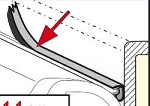(0)
Home
>
Shopping Help
Main Navigation Areas
Each web page consists of several consistent hyperlink areas. Links are identical on all store pages, which makes site navigation as easy as possible. The only exception to the rule is the breadcrumb navigation, which you will find just below the main horizontal menu towards the top of the page. Here follows a summary of the main links available to you.
- The horizontal Toolbar Menu positioned within the head of the page highlights some popular site links. These are pretty self explanatory and are there to be explored.
- The "breadcrumb" navigation towards the top of the page is essentially a trail of links that visually demonstrates the current page position, relative to the web site home page. At anytime you can click a link within the breadcrumb trail to get back to a previous page. Breadcrumb links change dynamically as you move around the website.
- The "Fiamma Categories" Menu situated to the far left contains all product categories and sub-categories. The complete store catalogue can be navigated using these product category links.
- The far right hand side of each page includes highlighted product links, these include "New Items", "Special Offers" and "Featured Lines". If you are interested in any of these products, simply click on the product title to view it in far greater detail.
- At the bottom of each page is a selection of links to information and support pages, aimed at making your shopping experience easier and more convenient.
Browsing Products
- Browse products using the links displayed under the "Fiamma Categories" (far left column).
- Note that when you click a link from "Fiamma Categories" the middle of the web page changes to display products from the category you have choosen. To make navigation as simple as possible and as direct as possible we have removed the need for sub-categories.
- Products listed at this stage provide a short description and a small image. By simply clicking on the product title, image or 'more info' link you can view a detailed description of the product with often, multiple images displayed at much larger dimensions.
- Check drop down list boxes for product variations such as size, price and colour etc.
Adding Products to your Shopping Basket
- To buy a product simply select the 'Buy' button. This action will add the product to your "Shopping Basket".
- Products include a 'Buy' button at the product listing stage. However, this template does not allow you to add more than one product to your basket at a time or allow you to view any available product options. It is always better to view the product in the expanded view to gain more insight into the product before buying. Purchasing at this stage allows you to add multiples of the product to your basket with one click of the 'Buy' button.
- Once you have decided to make a purchase, Click the "Buy" or "Add to Basket" button, doing so will open a pop-up alert box that says, "This product has been added to your basket". Your new purchase will be added to the basket summary positioned at the very top of the right hand column. Every time you add a product to your basket the total order value and product quantity will be updated.
- The shopping basket summary also includes a 'Checkout Link' that when clicked opens the Checkout Order Form.
Online Payment Method
- To pay for items simply click the 'Checkout Now' link contained within the basket summary or the text link at the top right of the every page. The Checkout order form will load shortly after. The Checkout form shows a break-down of items ordered, as well as quantities, product prices, delivery charges and VAT content. Checkout items can be viewed, amended and deleted at this stage or at any other time during the shopping process. You can click the 'Continue Shopping' button to return to the store.
- Please select your location first from the 'Select you Location' list.
- To place your order 'Online' you must select 'Credit or Debit Card' option from the 'Select Payment Method' list. Fill-in the form making sure all required fields are completed before you select the 'Continue to Payment' button.
- Once you have submitted your order you will be transferred to the Sage Secure Payment Gateway, where you will need to conclude the transaction by answering the onscreen questions and submitting you payment card details. This process uses very high encryption technology to keep your card data and personal information safe. For information relating to website security and credit card data please read our 'Privacy and Security' policy.
Offline Payment Method
- Follow 'Online Payment Method' steps 1-2 (see above)
- To place an order using an 'Offline' method you must first select either 'Telephone Order' or 'Cheque' from the 'Select Payment Method' option list.
- As an Offline Payment, you will not be transferred to the Sage Pay gateway after selecting the 'Continue to Payment' button. Instead, you will be transferred to an order confirmation page and an email will then be sent to you confirming your order. Please make a note of your order number for future reference if needed. A member of Agentfiamma will contact you to arrange for payment to be made. Cheques payments could take 10-days to clear.